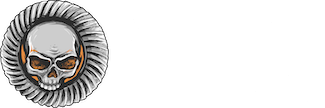You are using an out of date browser. It may not display this or other websites correctly.
You should upgrade or use an alternative browser.
You should upgrade or use an alternative browser.
BB codes
-
[B], [I], [U], [S] - Bold, italics, underline, and strike-through
Makes the wrapped text bold, italic, underlined, or struck-through.- Example:
- This is [B]bold[/B] text.
This is [I]italic[/I] text.
This is [U]underlined[/U] text.
This is [S]struck-through[/S] text.
- Output:
- This is bold text.
This is italic text.
This is underlined text.
This isstruck-throughtext.
-
[COLOR=color], [FONT=name], [SIZE=size] - Text Color, Font, and Size
Changes the color, font, or size of the wrapped text.- Example:
- This is [COLOR=red]red[/COLOR] and [COLOR=#0000cc]blue[/COLOR] text.
This is [FONT=Courier New]Courier New[/FONT] text.
This is [SIZE=1]small[/SIZE] and [SIZE=7]big[/SIZE] text.
- Output:
- This is red and blue text.
This is Courier New text.
This is small and big text.
-
[URL], [EMAIL] - Linking
Creates a link using the wrapped text as the target.- Example:
- [URL]https://www.example.com[/URL]
[EMAIL][email protected][/EMAIL]
- Output:
-
[URL=link], [EMAIL=address] - Linking (Advanced)
Links the wrapped text to the specified web page or email address.- Example:
- [URL=https://www.example.com]Go to example.com[/URL]
[[email protected]]Email me[/EMAIL]
- Output:
-
[USER=ID] - Profile Linking
Links to a user's profile. This is generally inserted automatically when mentioning a user.- Example:
- [USER=1]Username[/USER]
- Output:
-
[IMG] - Image
Display an image, using the wrapped text as the URL.- Example:
- [IMG]https://cdn.hardlinecrawlers.com/assets/logo/icon-5121.png[/IMG]
- Output:

-
[MEDIA=site] - Embedded Media
Embeds media from approved sites into your message. It is recommended that you use the media button in the editor tool bar.
Approved sites: ABC News, Acast, Amazon (obsolete), Anchor, Apple Music, Apple Podcasts, Audioboom, Audiomack, Audius, Bandcamp, BBC News, BitChute, Bluesky, Brightcove, Bunny Stream, Captivate, Castos, CBS News Video, Clyp, CNBC, CNN, CNNMoney, CodePen, Comedy Central, Coub, Crankers Videos, Dailymotion, Democracy Now!, dumpert, 8tracks, ESPN, Facebook, Falstad Circuit Simulator, Flickr, Fox News, Funny or Die, Gamespot, Getty Images, Gifs.com, GIPHY, GitHub Gist, Global News, GoFundMe, Google Drive, Google+, Google Sheets, Hudl, Hulu, IGN, IMDb trailers, Imgur, Indiegogo, Instagram, Internet Archive, İzlesene, JSFiddle, JW Platform, Kaltura, Kontinental Hockey League (КХЛ), Kickstarter, Libsyn, Liveleak, Mail.Ru, Mastodon, Medium, Megaphone, Metacafe, Mixcloud, MLB, MRCTV, MSNBC, Nacho Video, National Geographic Channel, National Geographic Video, NBC News, NHL Videos and Highlights, NPR, The New York Times Video, Odysee, Omny Studio, On3 DB, Orfium, Pastebin, Pinterest, Podbean, Prezi, Reddit threads and comments, Rumble, Rutube, Scribd, Sendvid, SlideShare, SoundCloud, Sporcle, Sportsnet, Spotify, Spreaker, Steam store, Straw Poll, Streamable, Team Coco, TED Talks, Telegram, The Atlantic Video, The Guardian (obsolete), The Onion, Threads, TikTok, TMZ, TradingView, Trailer Addict, Trending Views, Tumblr, 247Sports, Twitch, X, Ustream, VBOX7, Veoh, Vevo, Video Detective, Vimeo, Vine, VK, Vocaroo, Vox, Washington Post Video, Wavekit, Wistia, WorldStarHipHop, The Wall Street Journal Online, GameClips.io, Gamer DVR, XenForo, Youku, YouMaker, YouTube- Example:
- [MEDIA=youtube]kQ0Eo1UccEE[/MEDIA]
- Output:
- An embedded YouTube player would appear here.
-
[LIST] - Lists
Displays a bulleted or numbered list.- Example:
- [LIST]
[*]Bullet 1
[*]Bullet 2
[/LIST]
[LIST=1]
[*]Entry 1
[*]Entry 2
[/LIST]
- Output:
- Bullet 1
- Bullet 2
- Entry 1
- Entry 2
-
[LEFT], [CENTER], [RIGHT] - Text alignment
Changes the alignment of the wrapped text.- Example:
- [LEFT]Left-aligned[/LEFT]
[CENTER]Center-aligned[/CENTER]
[RIGHT]Right-aligned[/RIGHT]
- Output:
- Left-alignedCenter-alignedRight-aligned
-
[QUOTE] - Quoted text
Displays text that has been quoted from another source. You may also attribute the name of the source.- Example:
- [QUOTE]Quoted text[/QUOTE]
[QUOTE=A person]Something they said[/QUOTE]
- Output:
- Quoted textA person said:Something they said
-
[SPOILER] - Text containing spoilers
Hides text that may contain spoilers so that it must be clicked by the viewer to be seen.- Example:
- [SPOILER]Simple spoiler[/SPOILER]
[SPOILER=Spoiler Title]Spoiler with a title[/SPOILER]
- Output:
- Simple spoilerSpoiler with a ***le
-
[ISPOILER] - Inline text containing spoilers
Allows you to display text inline among normal content which hides text that may contain spoilers and must be clicked by the viewer to be seen.- Example:
- You have to click the following [ISPOILER]word[/ISPOILER] to see the content.
- Output:
- You have to click the following word to see the content.
-
[CODE] - Programming code display
Displays text in one of several programming languages, highlighting the syntax where possible.- Example:
- General code:
[CODE]General
code[/CODE]
Rich code:
[CODE=rich][COLOR=red]Rich[/COLOR]
code[/CODE]
PHP code:
[CODE=php]echo $hello . ' world';[/CODE]
JS code:
[CODE=javascript]var hello = 'world';[/CODE]
- Output:
- General code:
Code:General code
Rich code:
Rich (BB code):Rich code
PHP code:
PHP:echo $hello . ' world';
JS code:
JavaScript:var hello = 'world';
-
[ICODE] - Inline programming code display
Allows you to display code inline among normal post content. Syntax will not be highlighted.- Example:
- Inline code sections [ICODE]are a convenient way[/ICODE] of displaying code inline.
Rich formatting within inline code sections [ICODE=rich]is [COLOR=red]also[/COLOR] [U]supported[/U][/ICODE].
- Output:
- Inline code sections
are a convenient wayof displaying code inline.
Rich formatting within inline code sectionsis also supported.
-
[INDENT] - Text indent
Indents the wrapped text. This can be nested for larger indentings.- Example:
- Regular text
[INDENT]Indented text[/INDENT]
[INDENT=2]More indented[/INDENT]
- Output:
- Regular text
Indented textMore indented
-
[TABLE] - Tables
Special markup to display tables in your content.- Example:
- [TABLE]
[TR]
[TH]Header 1[/TH]
[TH]Header 2[/TH]
[/TR]
[TR]
[TD]Content 1[/TD]
[TD]Content 2[/TD]
[/TR]
[/TABLE]
- Output:
Header 1 Header 2 Content 1 Content 2
-
[HEADING=level] - Headings levels 1 to 3
Marks text as a structured heading to facilitate machine readability.- Example:
- [HEADING=1]Major heading[/HEADING]
This text comes under a major heading, used to separate the primary sections of an article.
[HEADING=2]Minor heading[/HEADING]
When you need to subdivide the primary sections of an article, use a level 2 minor heading.
[HEADING=3]Subheading[/HEADING]
If you require additional subdivision, you may drop to level 3.
- Output:
-
[PLAIN] - Plain text
Disables BB code translation on the wrapped text.- Example:
- [PLAIN]This is not [B]bold[/B] text.[/PLAIN]
- Output:
- This is not [B]bold[/B] text.
-
[ATTACH] - Attachment insertion
Inserts an attachment at the specified point. If the attachment is an image, a thumbnail or full size version will be inserted. This will generally be inserted by clicking the appropriate button.- Example:
-
Thumbnail: [ATTACH]123[/ATTACH]
Full size: [ATTACH=full]123[/ATTACH]
- Output:
- The contents of the attachments would appear here.
-
[ABBR] · [ABBR=option] - Abbreviation
An abbreviation, with mouse-over expansion- Example:
- [abbr="on hover text"]text[/abbr]
- Output:
- [abbr="on hover text"]text[/abbr]
-
[ACCORDION] · [ACCORDION=option] - Accordion
A customizable interactive accordion- Example:
- [ACCORDION width=200]
[SLIDE_HEADER]First Slide[/SLIDE_HEADER]
[SLIDE]First slide content[/SLIDE]
[SLIDE title="Second Slide"]Second slide content[/SLIDE]
[/ACCORDION]
- Output:
- [ACCORDION width=200]
[SLIDE_HEADER]First Slide[/SLIDE_HEADER]
[SLIDE]First slide content[/SLIDE]
[SLIDE ***le="Second Slide"]Second slide content[/SLIDE]
[/ACCORDION]
-
[ALERT] · [ALERT=option] - Mod:Alert
Moderator only Alert banner- Example:
- [alert=Title]Alert[/alert]
- Output:
- [alert=***le]Alert[/alert]
-
[ANCHOR] · [ANCHOR=option] - Anchor
Generate a HTML anchor tag- Example:
- Generate an anchor point;
[anchor]introduction[/anchor]
Goto an anchor point
[anchor=#introduction]Click here to go to introduction[/anchor]
- Output:
- Generate an anchor point;
[anchor]introduction[/anchor]
Goto an anchor point
[anchor=#introduction]Click here to go to introduction[/anchor]
-
[ARTICLE] · [ARTICLE=option] - Article
Displays an article with an optional source attribution.- Example:
- [ARTICLE=https://en.wikipedia.org/wiki/Article_(publishing)]
A news article discusses current or recent news of either general interest (i.e. daily newspapers) or of a specific topic (i.e. political or trade news magazines, club newsletters, or technology news websites).
A news article can include accounts of eyewitnesses to the happening event. It can contain photographs, accounts, statistics, graphs, recollections, interviews, polls, debates on the topic, etc. Headlines can be used to focus the reader’s attention on a particular (or main) part of the article. The writer can also give facts and detailed information following answers to general questions like who, what, when, where, why and how.
[/ARTICLE]
- Output:
- [ARTICLE=https://en.wikipedia.org/wiki/Article_(publishing)]
A news article discusses current or recent news of either general interest (i.e. daily newspapers) or of a specific topic (i.e. political or trade news magazines, club newsletters, or technology news websites).
A news article can include accounts of eyewitnesses to the happening event. It can contain photographs, accounts, statistics, graphs, recollections, interviews, polls, debates on the topic, etc. Headlines can be used to focus the reader’s attention on a particular (or main) part of the article. The writer can also give facts and detailed information following answers to general questions like who, what, when, where, why and how.
[/ARTICLE]
-
[BIMG] · [BIMG=option] - Block image
Displays an image, allowing it to be resized, aligned or floated, and compared with another image.- Example:
- [bimg]http://www.google.com/images/srpr/logo3w.png[/bimg]
[bimg width=100px]http://www.google.com/images/srpr/logo3w.png[/bimg]
- Output:
- [bimg]http://www.google.com/images/srpr/logo3w.png[/bimg]
[bimg width=100px]http://www.google.com/images/srpr/logo3w.png[/bimg]
-
[ENCADRE] · [ENCADRE=option] - Encadre
This BB Code inserts a text box to the right of a text (absolute position). It has to be inserted just before the content. (width customizable in %)- Example:
- [ENCADRE]This is a text box with a long text. Can be used with an article for example.[/ENCADRE]Content
[ENCADRE width=30]This is a text box with a long text. Can be used with an article for example.[/ENCADRE]Content
- Output:
- [ENCADRE]This is a text box with a long text. Can be used with an article for example.[/ENCADRE]Content
[ENCADRE width=30]This is a text box with a long text. Can be used with an article for example.[/ENCADRE]Content
-
[FIELDSET] · [FIELDSET=option] - Fieldset
This BB Code inserts a fieldset- Example:
- [fieldset]This is a fieldset[/fieldset]
[fieldset title="Title"]This is a fieldset[/fieldset]
[fieldset title="Title" width=80]This is a fieldset[/fieldset]
- Output:
- [fieldset]This is a fieldset[/fieldset]
[fieldset ***le="***le"]This is a fieldset[/fieldset]
[fieldset ***le="***le" width=80]This is a fieldset[/fieldset]
-
[FLEFT] - Float left
Make a block float on the left- Example:
- [fleft]Make me float on the left[/fleft]
- Output:
- Make me float on the left
-
[FRIGHT] - Float right
Make a block float on the right- Example:
- [FRIGHT]Make me float on the right[/FRIGHT]
- Output:
- Make me float on the right
-
[GALLERY=option] - Gallery embed
BB code for displaying gallery media items and albums.- Example:
- [GALLERY=media, X]Gallery BB Code[/GALLERY]
- Output:
- [GALLERY=media, X]Gallery BB Code[/GALLERY]
-
[GVIEW] · [GVIEW=option] - GVIEW
This BB Code displays documents using the "Google Docs - Viewer" (supports many different file types:pdf,ppt,doc,xls...).- Example:
- [GVIEW]http://research.google.com/archive/bigtable-osdi06.pdf[/GVIEW]
- Output:
- [GVIEW]http://research.google.com/archive/bigtable-osdi06.pdf[/GVIEW]
-
[H1] - h1
- Example:
- [h1]Example[/h1]
Normal text
- Output:
- [h1]Example[/h1]Normal text
-
[H2] - h2
- Example:
- [h2]Example[/h2]
Normal text
- Output:
- [h2]Example[/h2]Normal text
-
[H3] - h3
- Example:
- [h3]Example[/h3]
Normal text
- Output:
- [h3]Example[/h3]Normal text
-
[H4] - h4
- Example:
- [h4]Example[/h4]
Normal text
- Output:
- [h4]Example[/h4]Normal text
-
[HR] · [HR=option] - Horizontal line
- Example:
- Default line:
[hr]
Unformatted line:
[hr=0]
Solid line:
[hr=1]
Lightly faded on both sides:
[hr=2]
Significantly faded on both sides:
[hr=3]
Faded to left:
[hr=4]
Faded from right:
[hr=5]
- Output:
- Default line:
[hr]
Unformatted line:
[hr=0]
Solid line:
[hr=1]
Lightly faded on both sides:
[hr=2]
Significantly faded on both sides:
[hr=3]
Faded to left:
[hr=4]
Faded from right:
[hr=5][/hr][/hr][/hr][/hr][/hr][/hr][/hr]
-
[INFORMATION] · [INFORMATION=option] - Mod:Info
Moderator only Information banner- Example:
- [information=Title]Information[/information]
- Output:
- [information=***le]Information[/information]
-
[LATEX] · [LATEX=option] - LaTeX
Renders LaTeX markup.- Example:
- [LATEX]c=\sqrt{a^2+b^2}[/LATEX]
- Output:
- [LATEX]c=\sqrt{a^2+b^2}[/LATEX]
-
[RUBY=option] - Ruby text
Adds annotation above a given block of text- Example:
- [ruby="Ruby Text"]Normal Text[/ruby]
- Output:
- [ruby="Ruby Text"]Normal Text[/ruby]
-
[SLIDER] · [SLIDER=option] - Slider
Cycles through slides in a slide-show format.- Example:
- [SLIDER]
[SLIDE_HEADER]Title 1[/SLIDE_HEADER]
[SLIDE align=center]Content 1[/SLIDE]
[SLIDE]Content 2[/SLIDE]
[SLIDE]Content 3[/SLIDE]
[SLIDE open=1]Content 4[/SLIDE]
[/SLIDER]
- Output:
- [SLIDER]
[SLIDE_HEADER]***le 1[/SLIDE_HEADER]
[SLIDE align=center]Content 1[/SLIDE]
[SLIDE]Content 2[/SLIDE]
[SLIDE]Content 3[/SLIDE]
[SLIDE open=1]Content 4[/SLIDE]
[/SLIDER]
-
[STOP] · [STOP=option] - Mod:Stop
Moderator only Stop banner- Example:
- [stop=Title]Stop[/stop]
- Output:
- [stop=***le]Stop[/stop]
-
[SUB] - Subscript
- Example:
- 10[sub]1[/sub]!
- Output:
- 101!
-
[SUP] - Superscript
- Example:
- 10[sup]1[/sup]!
- Output:
- 101!
-
[TABS] · [TABS=option] - Tabs
Render Tabs into a post- Example:
- [TABS]
[SLIDE_HEADER]Title 1[/SLIDE_HEADER]
[SLIDE]Content 1 - [tab=2]Link to tab 2[/tab][/SLIDE]
[SLIDE title="Title 2"]Content 2[/SLIDE]
[/TABS]
[TABS width=200]
[SLIDE_HEADER]First Slide[/slide_header]
[SLIDE]First tab content - [tab=2]Link to tab 2[/tab][/SLIDE]
[SLIDE title="Second Slide"]Second tab content[/SLIDE]
[/TABS]
- Output:
- [TABS]
[SLIDE_HEADER]***le 1[/SLIDE_HEADER]
[SLIDE]Content 1 - [tab=2]Link to tab 2[/tab][/SLIDE]
[SLIDE ***le="***le 2"]Content 2[/SLIDE]
[/TABS]
[TABS width=200]
[SLIDE_HEADER]First Slide[/slide_header]
[SLIDE]First tab content - [tab=2]Link to tab 2[/tab][/SLIDE]
[SLIDE ***le="Second Slide"]Second tab content[/SLIDE]
[/TABS]
-
[TIME] · [TIME=option] - Time
Displays a time or date based on a member's timezone preference.- Example:
- [TIME=datetime]2050-12-12T03:12:46+0000[/TIME]
- Output:
- [TIME=datetime]2050-12-12T03:12:46+0000[/TIME]
-
[WARNING] · [WARNING=option] - Mod:Warning
Moderator only Warning banner- Example:
- [warning=Title]Warning[/warning]
- Output:
- [warning=***le]Warning[/warning]